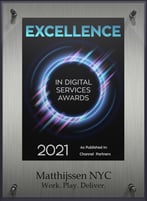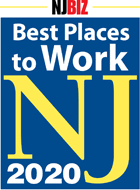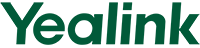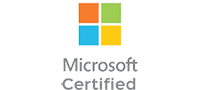How to Remedy a Copier Jam
When it comes to office inconveniences, few things are more irritating than copier jams. The moment you just need to make a quick, simple copy always seems to be the very moment the copy machine decides to jam -- eating your paper, halting the print rollers, and causing an unexpected road bump in your schedule.
While copier jams are known to be a common office nuisance, they don’t need to throw your entire work day off course. With the right preventative and remediate measures, you can limit the number of office copier jams you experience, and hasten the time it takes to fix them.
How Can I Prevent a Copier Jam?
Before we get to the quick fixes, let’s talk about how to prevent copier jams. One of the most common reasons jams occur is because paper of the wrong thickness or dimension is inserted into the machine, causing it to malfunction. Make sure you identify the paper thickness that’s appropriate for your specific copier machine, as well as which paper dimensions it accepts. Most copiers will accept multiple dimensions and standard weight paper is designed to jam resistant. Different paper weights and dimensions can be used, as long as you make sure the copier’s settings are adjusted to the right options before starting. If your paper size or weight isn't a displayed option, it may be best to reconsider.
How Can I Fix a Copier Jam Quickly?
If you do encounter a copier jam, before you give up and wait for IT to arrive (or invite other coworkers to gather and attempt to troubleshoot themselves) you can:
- Determine where the jam is located.
A copier machine’s screen will display via image or text where a jam a located inside of the machine. Reference this notification to identify where you can extract the jammed piece of paper. - Turn off the copier.
Before opening the copier’s side panel to access the spot of the jam, turn off the copier from its main power source. If possible, unplug. This is for your own safety. You don’t want the copier’s rollers to move while you’re attempting to remove the paper. - Take out the paper correctly.
Once you’ve opened the copier’s panel and can see where the paper has jammed, you’re going to need to pull out the paper. At this point, removing and starting over is really your best option. To remove the paper, pull it gently out from between the rollers in the opposite direction that it was fed into the copier. - Grab any remaining paper pieces.
As you’re pulling out the paper, it may tear, leaving small pieces stuck in the machine. Or, it may already be torn. Either way, you’ll want to remove any and all of these small pieces while you’re inside the machine, as these could cause future jams. - Clean the rollers.
It could be the case that there’s something on the roller itself - maybe a particle or ink build up - that caused the paper jam. Even if you can’t see something visible on the roller, it’s not a bad idea to wash it with warm, soapy water and clean with a soft, dry cloth. This can be done approximately once a month as a means to prevent copier jams in the future. - Close up and restart.
Once you’re confident all paper and its fragments have been removed, and your rollers have been cleaned, put the panel back on and start the copier again. At this point, the copier should allow to you restart the workload where it left off.
In the majority of cases, these few steps should send you on your way to uninterrupted copy bliss. If the jam still persists or if upon inspection, the paper becomes impossible to remove, it’s time to call someone from IT, or the maintenance number listed on the machine.
Looking for more helpful hints about using your multi-functional printer? The business technology experts at Matthijssen Business Systems are always ready to help! Reach out to us online or call us at (800) 845-2200 to chat.